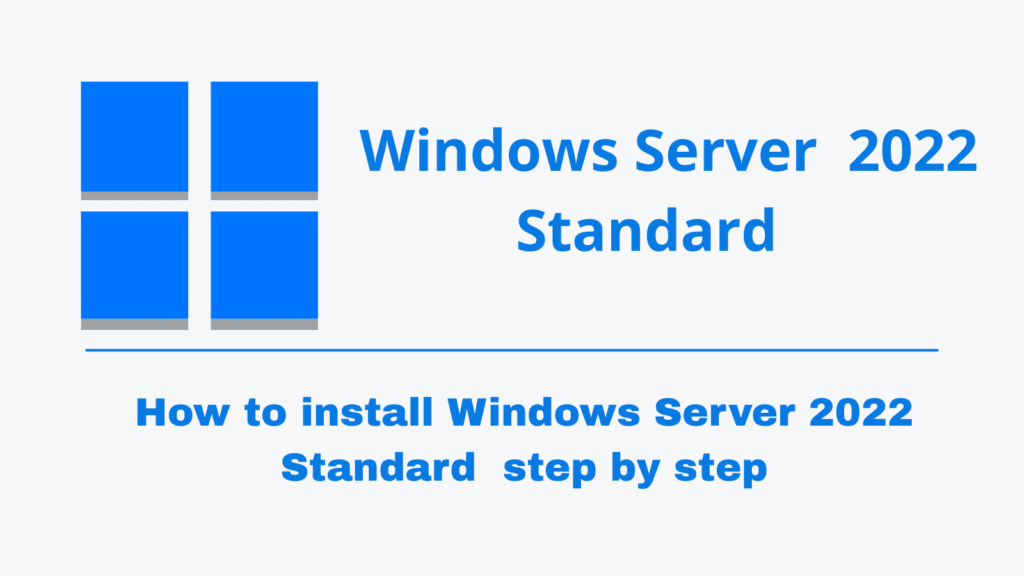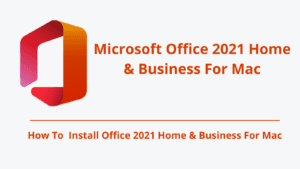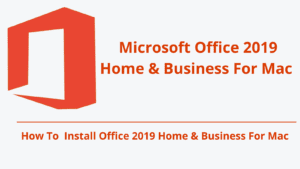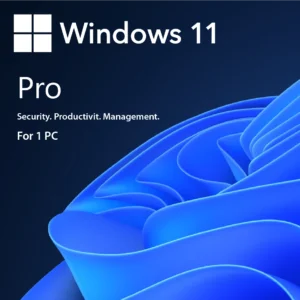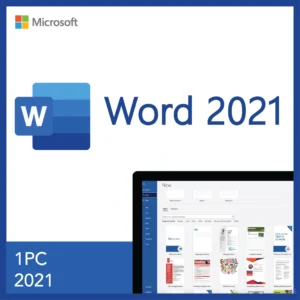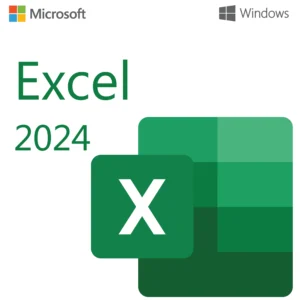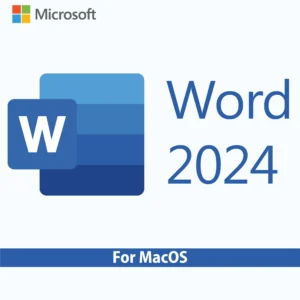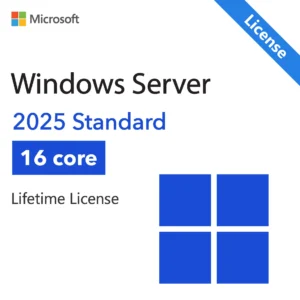System Requirements for Windows Server 2022 Standard
Windows Server 2022 Standard is a reliable and secure server operating system designed for small to large-scale businesses. Before starting the installation, ensure your server hardware meets the minimum requirements for smooth and stable performance.
| Requirement | Details |
|---|---|
| Processor | 1.4 GHz 64-bit, 2 cores minimum |
| RAM | 2 GB minimum (recommended 4 GB+) |
| Disk Space | Minimum 32 GB free |
| Network Adapter | Ethernet adapter capable of 1 Gbps |
| Firmware | UEFI 2.3.1c-based system with Secure Boot capability |
| Operating System | Clean install or upgrade from supported Windows Server versions |
How to Download Windows Server 2022 Standard
You can download the official Windows Server 2022 Standard ISO directly from Microsoft’s official website using the link below:
Windows Server 2022 | Microsoft Evaluation Center
Choose the language you need and click the 64-bit edition link.
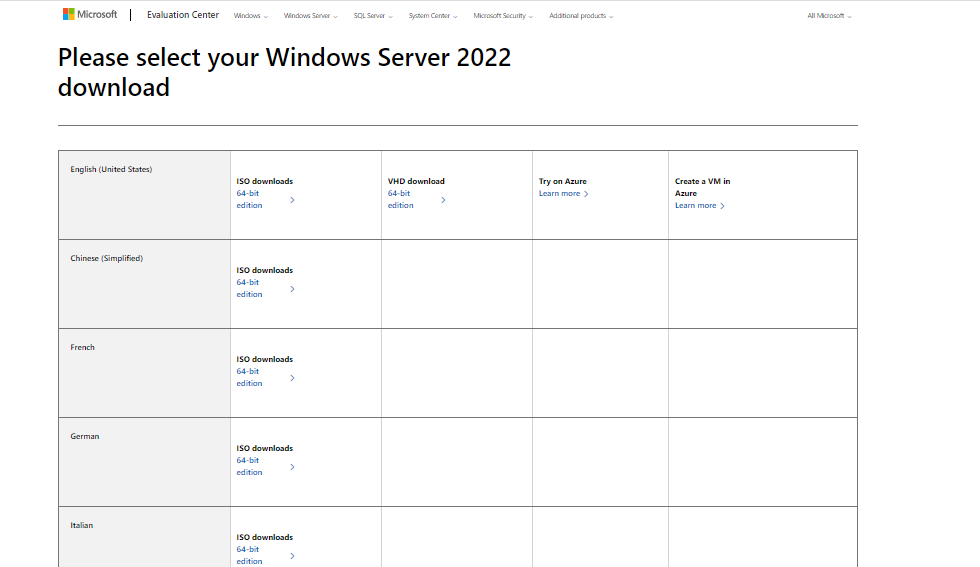
Choose a location on your disk to save the Windows Server 2022 Datacenter ISO image.
Then, it will start to download it and you just need to wait patiently. It depends on your Internet speed.
How to Install Windows Server 2022 Standard
Booting from Windows server Installation Media
Need help booting from USB? You can follow the step-by-step instructions in this guide: https://kymakers.com/booting-from-windows-10-11-installation-media/
With the boot media ready, we can now proceed to the installation steps to install Windows Server 2022 Standard
Install Windows Server 2022 Standard
Follow the on-screen installation prompts: select language, time, and keyboard preferences.
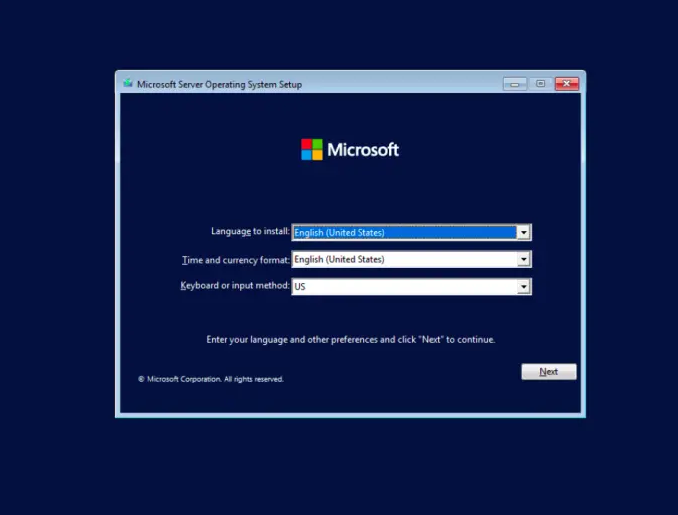
Click on the “Install now” button to initiate the installation process for Windows Server 2022 minimal edition:
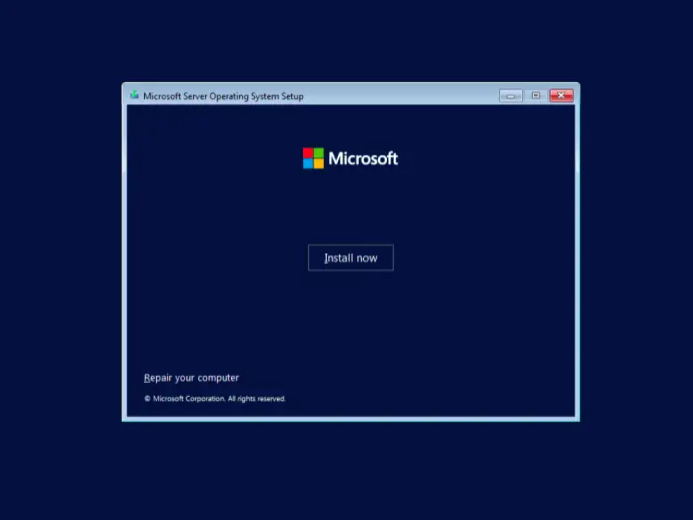
In the next window, choose the Windows Server 2022 Standard option to install the minimal edition that gives you the advantage of using the command-line and PowerShell tools to manage your Windows 2022 server.
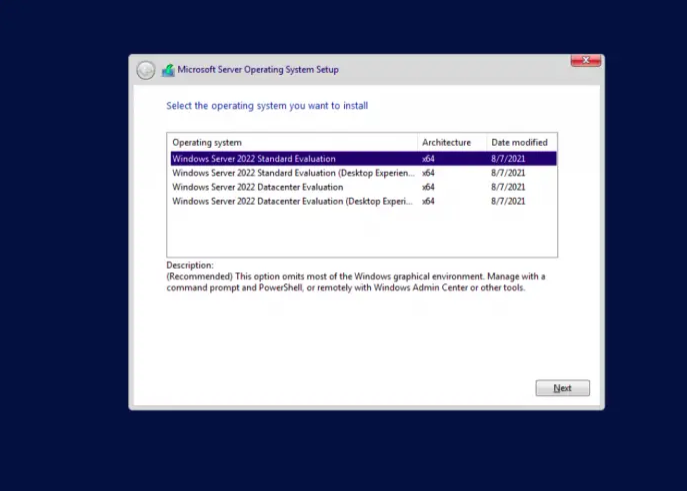
Next, read the License terms and agree to them to start the installation by checking the box “I accept the license terms“.
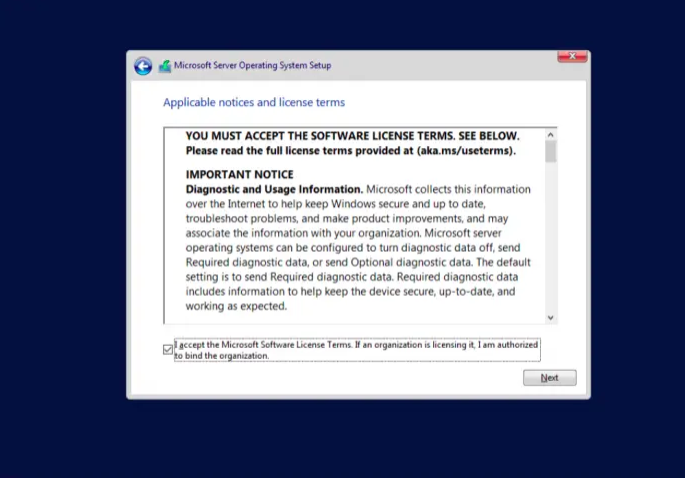
If you are installing Windows Server 2022 on a fresh server, select (Custom: Install Windows only).
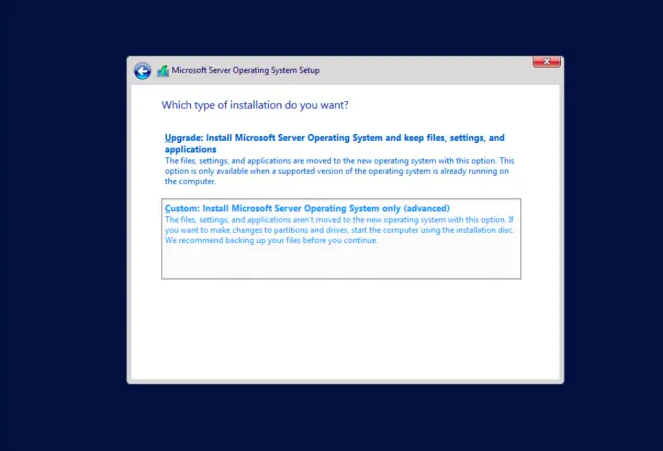
Select a partition to install Windows Server, you can optionally create new one from available or use total available size by clicking “Next“.
The installation process will start when you click “Next”
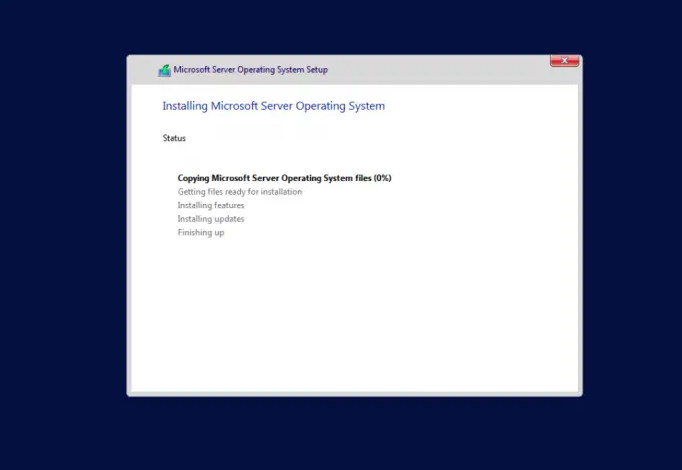
After a successful installation, the system should reboot and ask you to configure the Administrator password. Input the password and re-enter the password for verification:
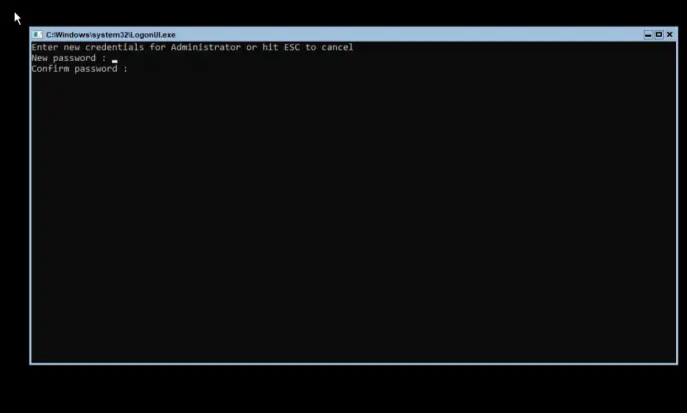
You will then be redirected to the PowerShell interface where you can begin managing your Windows server 2022 edition:
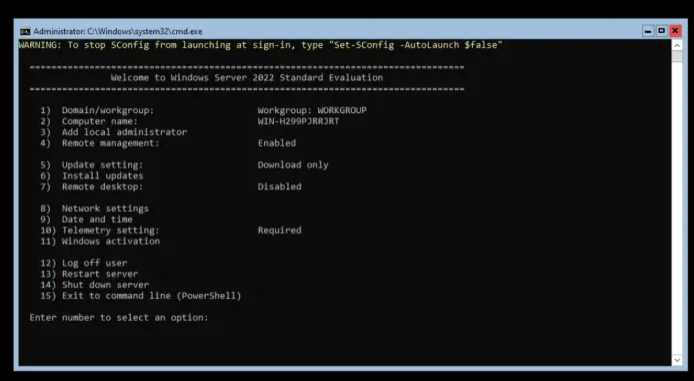
How to Activate Windows Server 2022 Standard
After installation, open Settings > Update & Security > Activation.
Click Change product key and enter the product key received in your email.
Follow the prompts to complete activation.
Note: If you are using Windows Server Standard Evaluation instead of the full version, you must convert it before activation.
Open Command Prompt or PowerShell as Administrator and run the following command:
dism.exe /online /set-edition:serverstandard /productkey:XXXXX-XXXXX-XXXXX-XXXXX-XXXXXX/AcceptEula
Replace the Xs with your actual product key
Get Your Genuine Windows Server 2022 Standard License Today!
Using a legitimate license key is crucial for security and functionality. We offer affordable, 100% genuine Windows Server 2022 Standard license keys with fast delivery and easy activation.
Buy Windows Server 2022 Standard License Here