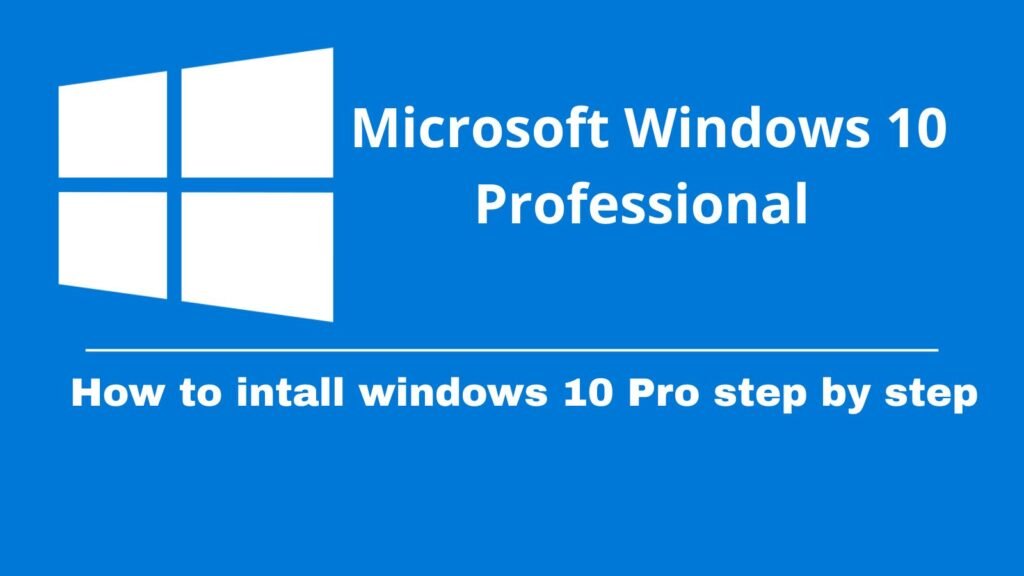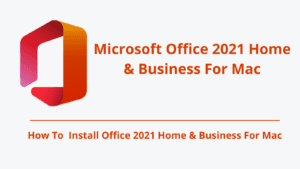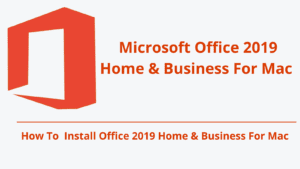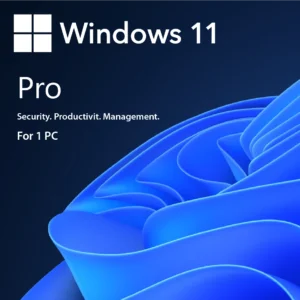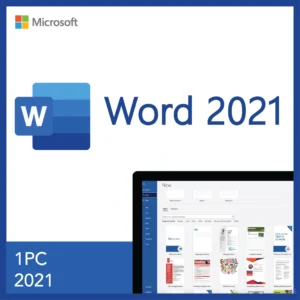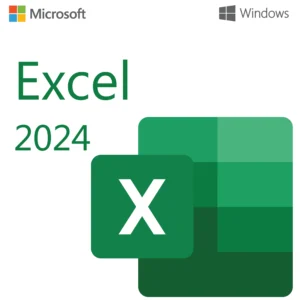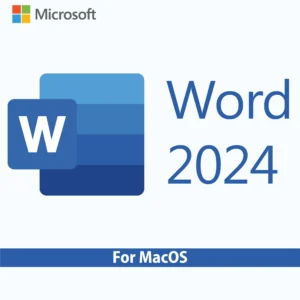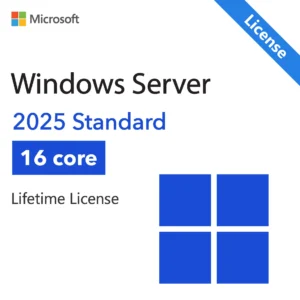System Requirements for Windows 10 Professional
Before installing Windows 10 Professional, make sure your PC meets the following minimum requirements:
| Requirement | Details |
|---|---|
| Processor | 1 GHz or faster, compatible 64-bit processor |
| RAM | 2 GB (64-bit) or 1 GB (32-bit) |
| Disk Space | 20 GB (64-bit) or 16 GB (32-bit) |
| Graphics Card | DirectX 9 or later with WDDM 1.0 driver |
| Display | 800 x 600 resolution |
| Internet | Required for downloading and activation |
How to Download Windows 10 Professional
Go to Microsoft’s official website:
https://www.microsoft.com/en-us/software-download/windows10
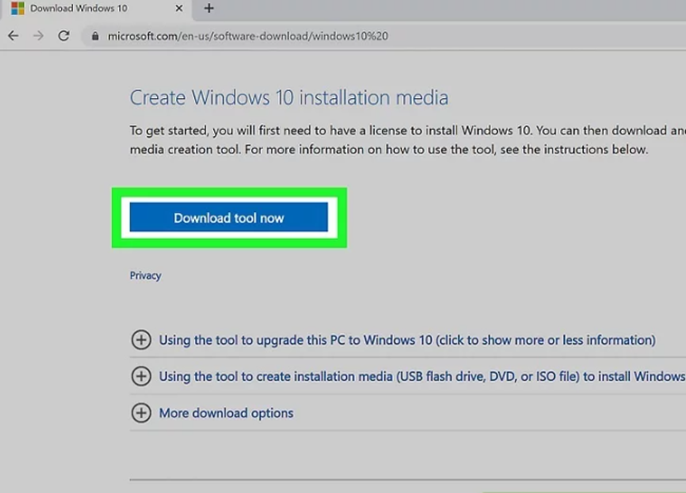
Click Download tool now
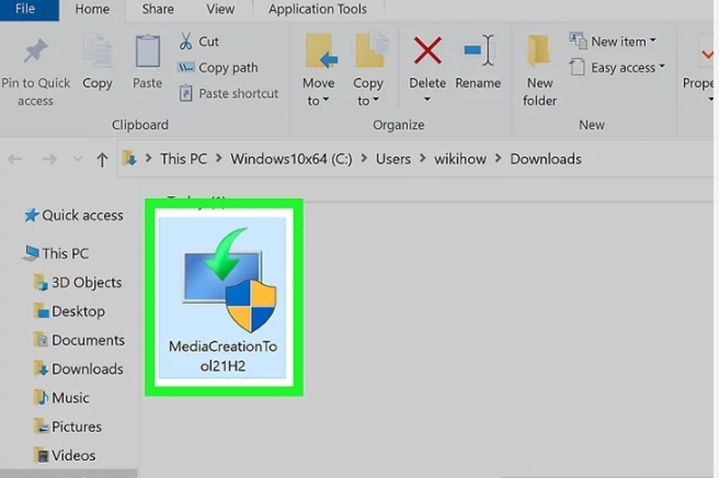
Double-click the downloaded file. Its name begins with “MediaCreationTool” and ends with “.exe.” You’ll find it in your default download folder, which is usually called Downloads.
- Click Yes when prompted to allow the installer to run.
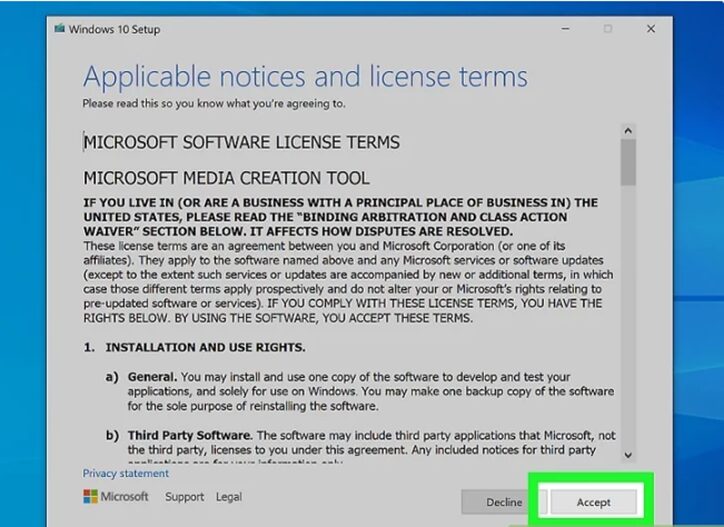
Click Accept to accept the license. It’s in the bottom-right corner of the window.
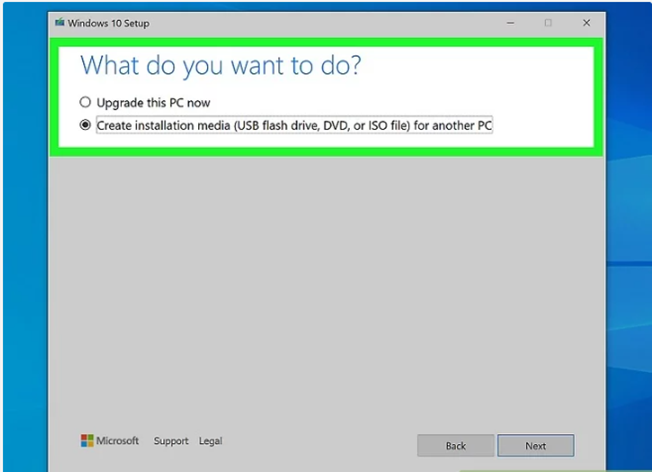
Select “Create installation media” and click OK.
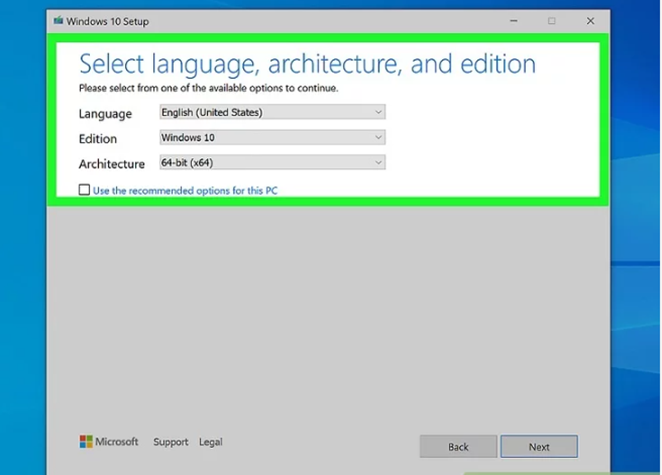
Choose your preferred language and edition.
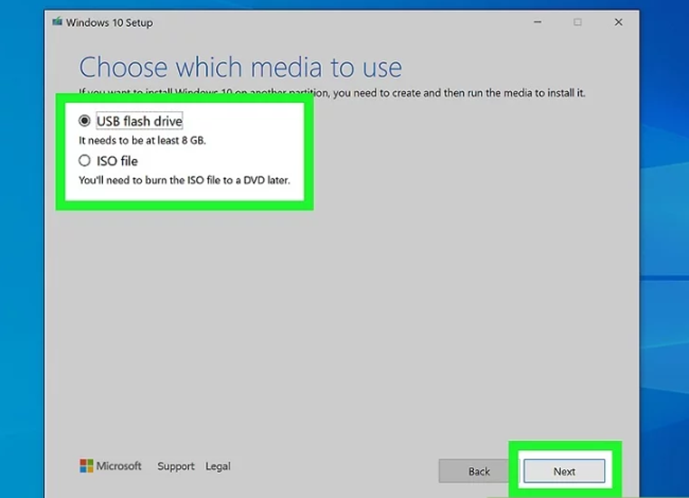
Choose an installation type and click Next.
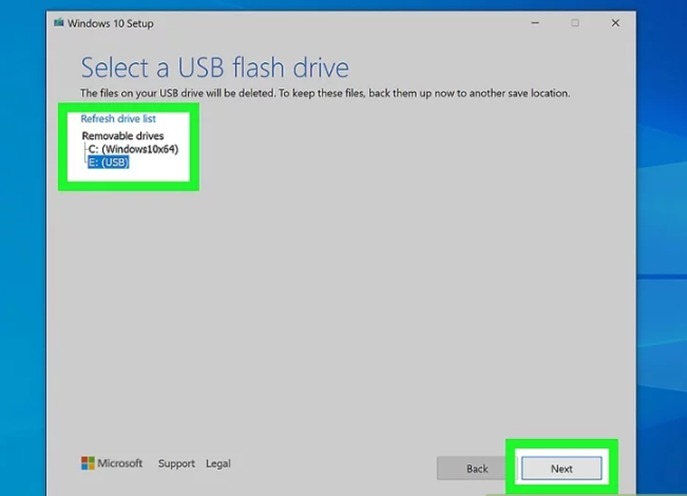
Select your drive, click Next, and wait for the process to finish.
Booting from Windows 10 Installation Media
Creating an Installation Disc or Drive
Need help booting from USB? You can follow the step-by-step instructions in this guide: https://kymakers.com/booting-from-windows-10-11-installation-media/
With the boot media ready, we can now proceed to the installation steps to install Windows 10 Professional
Installing Windows 10
Click Next when prompted. You can also change the options on this page (e.g., the setup language) before continuing if need be.
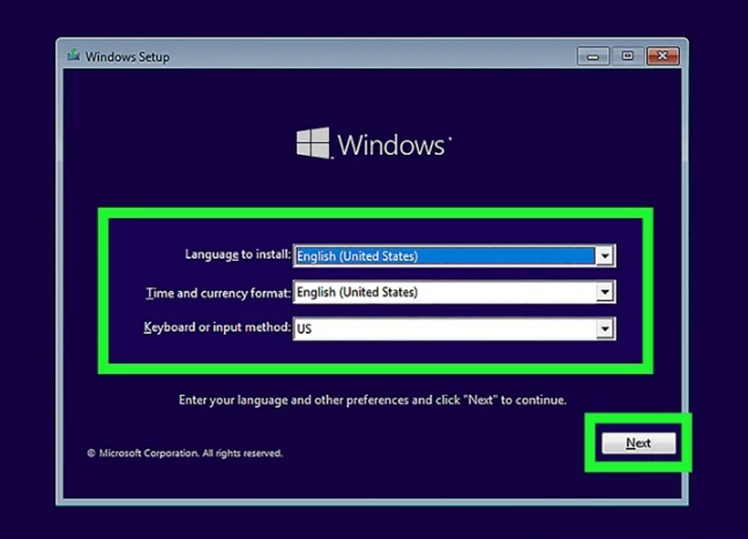
Click Install Now. It’s in the middle of the window.
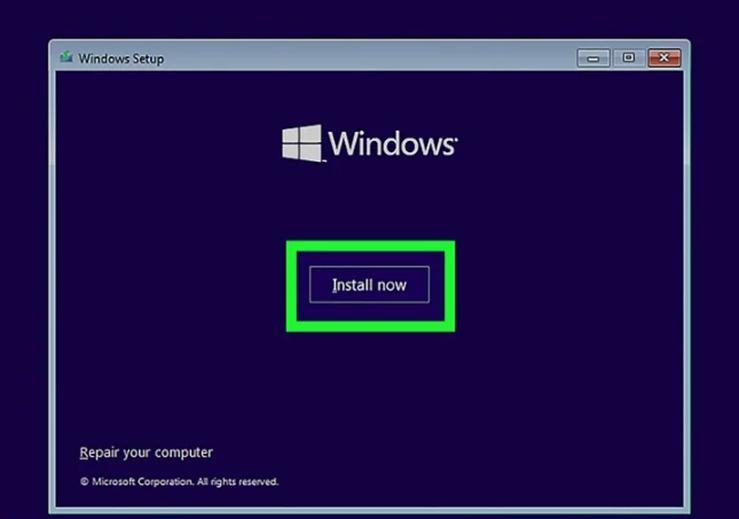
Enter your Windows 10 key, then click Next. If you don’t have a Windows 10 key, instead click Skip in the bottom-right corner of the screen.
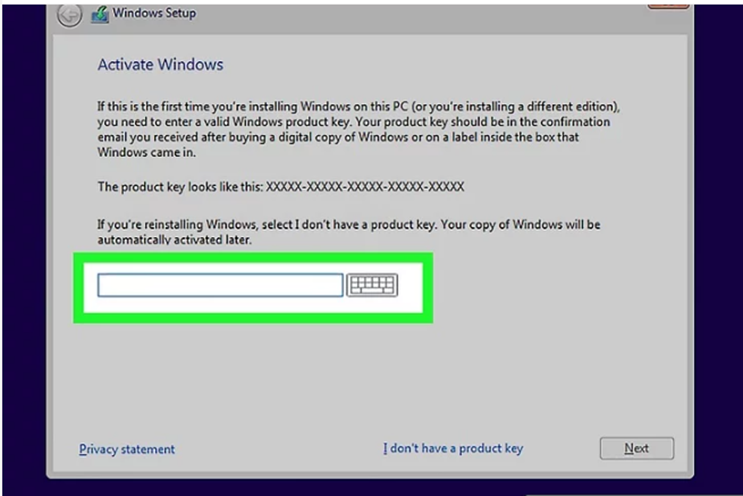
Follow the on-screen instructions to install Windows 10. You’ll be asked to perform a few tasks, such as connecting to Wi-Fi and choosing some preferences. Once the installation is complete, you’ll have a fresh new installation of Windows 10.
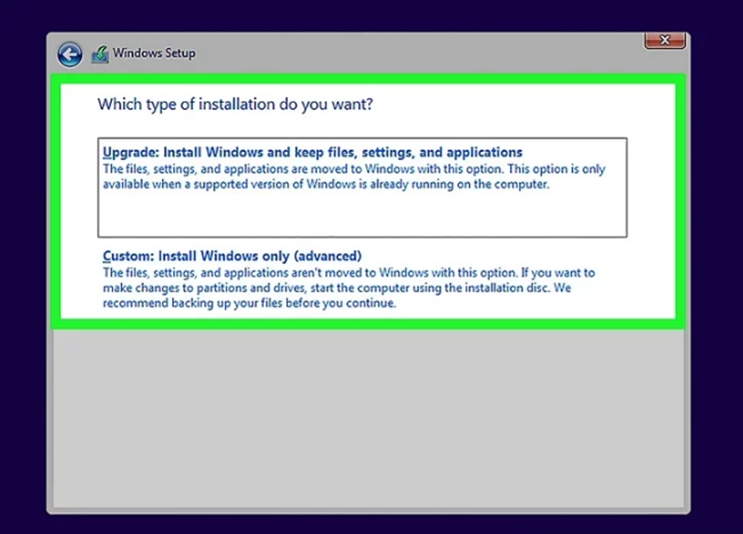
Activating Windows 10 Professional
Once installation is complete, go to Settings > System > Activation.
Click the Change button in the “Change product key” setting.
Type the 25-digit activation product key for the edition of Windows 10.
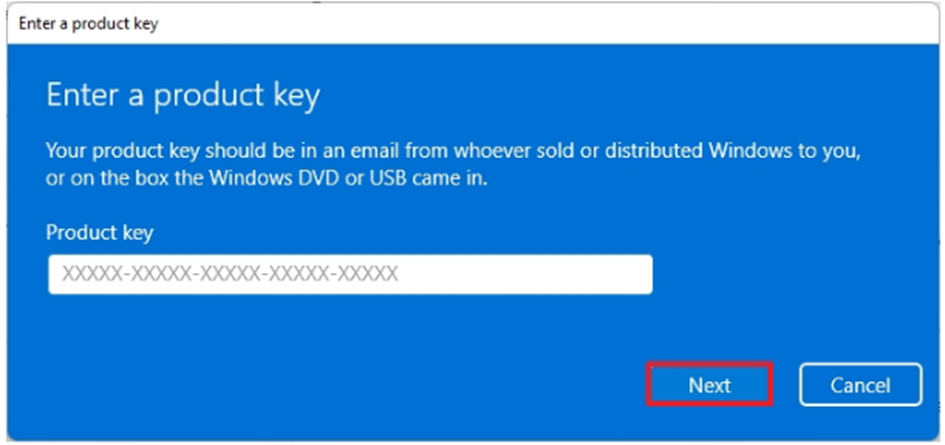
Click the Next button.
Get Your Genuine Windows 10 Pro License Today!
To enjoy the full power of Windows 10 Pro, you need a legitimate license key. We offer affordable, 100% genuine Windows 11 Pro licenses that are easy to purchase and activate.
Buy Your Windows 10 Pro License Now
Don’t risk using counterfeit or unauthorized keys. Get yours today, and upgrade with confidence!