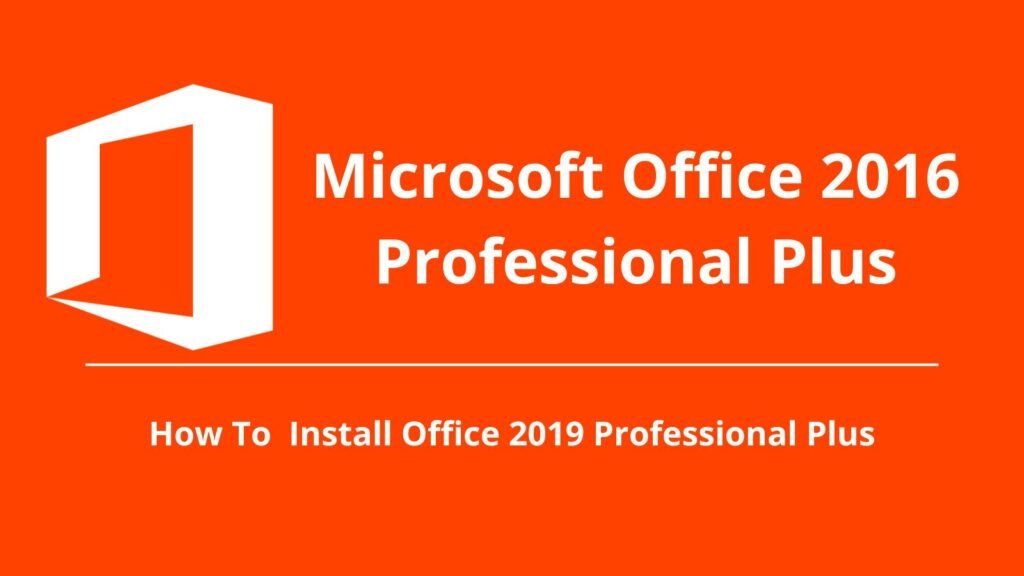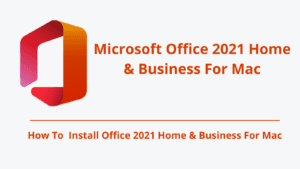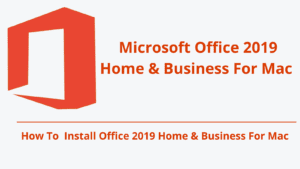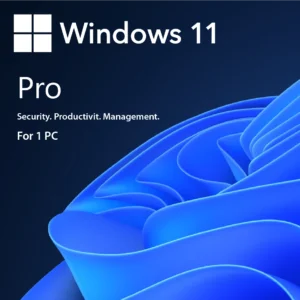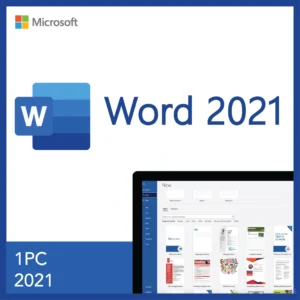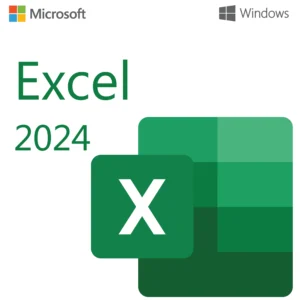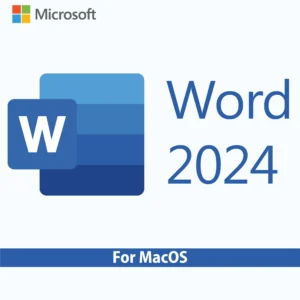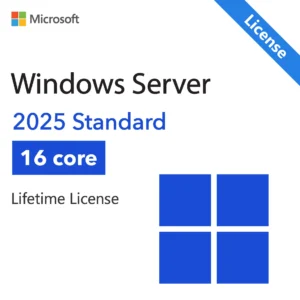1-System Requirements for Office 2016 Professional Plus
Before installing, ensure your PC meets the minimum requirements:
| Requirement | Details |
|---|---|
| Operating System | Windows 7 SP1 / 8 / 8.1 / 10 / 11 (32 or 64-bit) |
| Processor | 1 GHz or faster, x86 or x64 processor |
| RAM | 2 GB (32-bit) or 4 GB (64-bit) |
| Hard Disk Space | 4 GB available |
| Display | 1280×768 resolution or higher |
| Internet Connection | Required for activation |
If your PC meets the minimum requiremetns, complete the below mentioned steps to successfully install Office 2016 on your PC.
How to Download Office 2016 Professional Plus
Step 1: Visit setup.office.com
Step 2: Sign in with your Microsoft account (or create one if you don’t have one)
Step 3: You will need a valid product key to proceed. You can purchase your key here, and we will send it to you right away.
Step 4: Download and install Office 2016 Professional Plus from your account dashboard
How to Install Office 2016 Professional Plus
Before you install Office 2016, it’s important to uninstall any other version of Microsoft Office already installed on your computer. Having multiple versions can cause activation errors or prevent installation.
Here’s a guide to uninstall Microsoft Office from Windows:
1→ Close Office Applications: Before uninstalling Office, make sure all Office applications are closed.
If you have another version you need to uninstall it→ Follow these instructions
2- Open Control panel–> Programs and Features→ Uninstall program–>Locate Microsoft Office→ After selecting Microsoft Office, click on the “Uninstall→ Follow Uninstallation Wizard → Wait for Uninstallation to Complete and Restart Your Computer
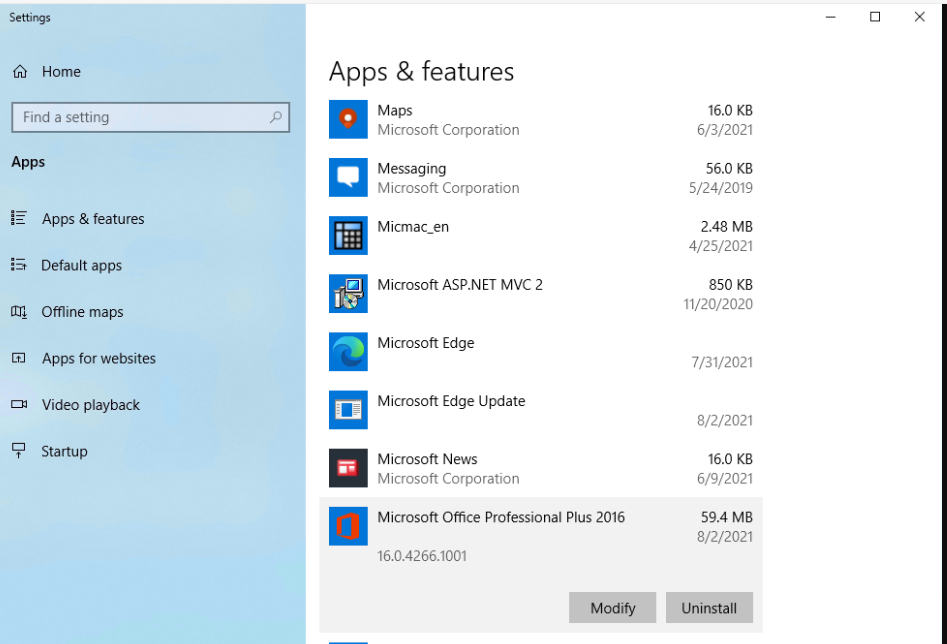
Install Office 2016 Professional Plus
Locate the downloaded setup file and double-click to run it.
Follow the on-screen instructions to begin installation.
The installation process may take several minutes depending on your system and internet speed.
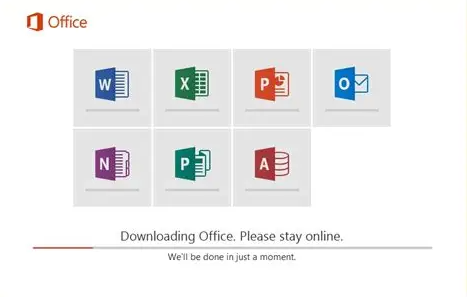
Once installation is complete, you can find Office 2016 Professional in your Start Menu.
Activating Microsoft Office 2016 Professional Plus
- Open any Office application (e.g., Word or Excel).
- When prompted, enter the product key and follow the activation steps.
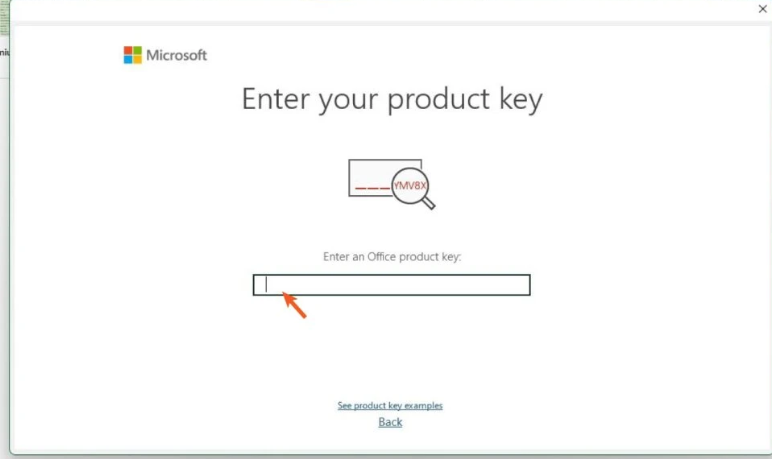
If you are not prompted to enter the product key:
Click on File in the top-left corner.
Select Account or Help
Click Change Product Key or Activate Product.
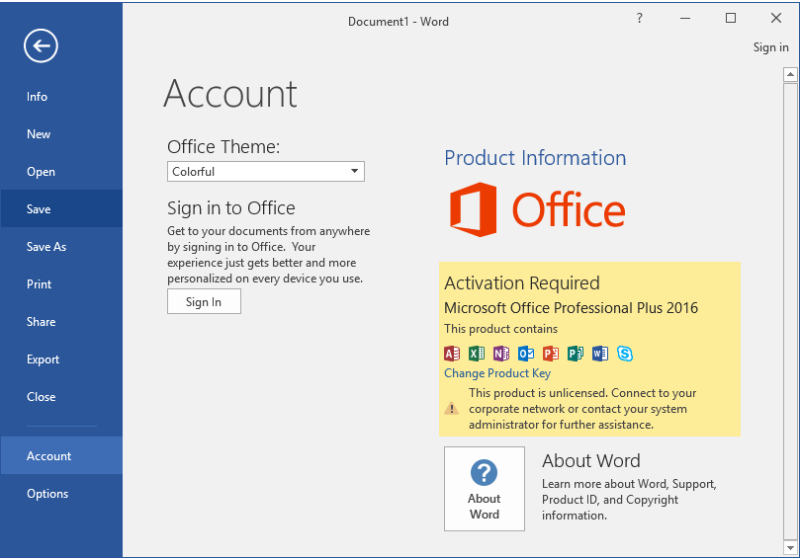
Enter your 25-character product key and follow the instructions to complete activation.
Why Choose a Genuine Microsoft Office 2016 Professional Plus License?
- Access to all Office applications and features
- Reliable updates and security patches
- Smooth activation with no interruptions
- Compliance with Microsoft licensing policies
Ready to Purchase Microsoft Office 2016 Professional Plus?
Boost your productivity with a fully licensed Microsoft Office 2016 Professional Plus today!
Buy Microsoft Office 2016 Professional Plus License Here
Need assistance? Our support team is ready to help you with installation or activation anytime.