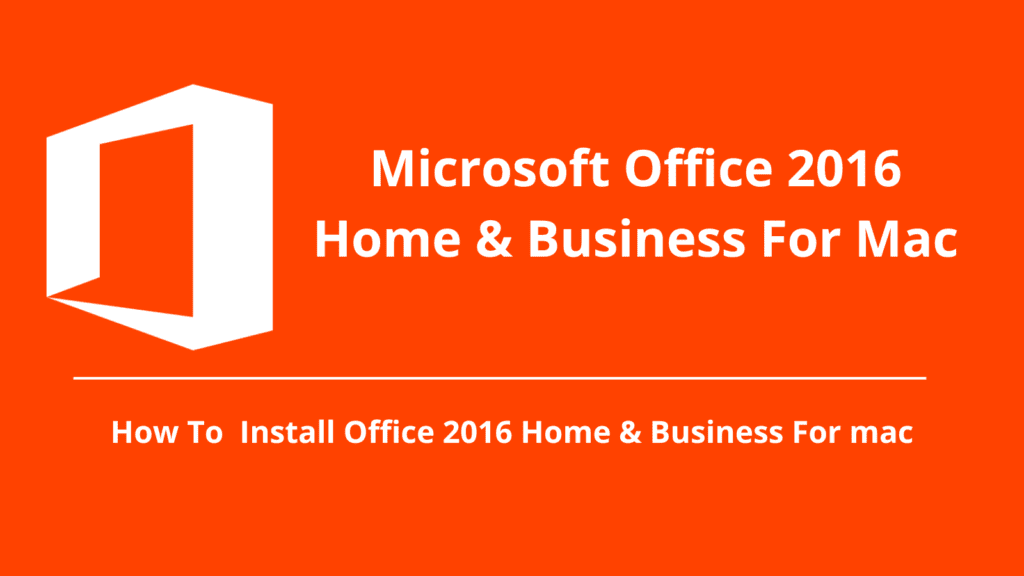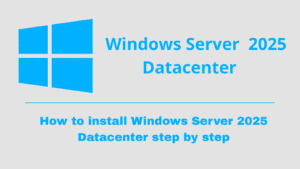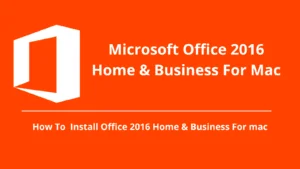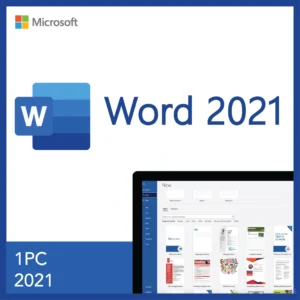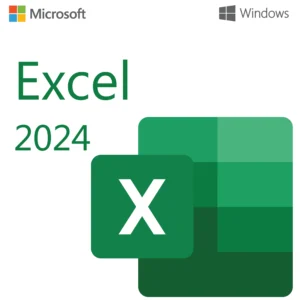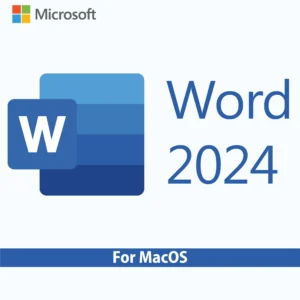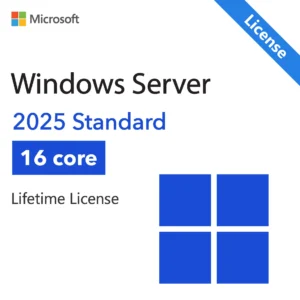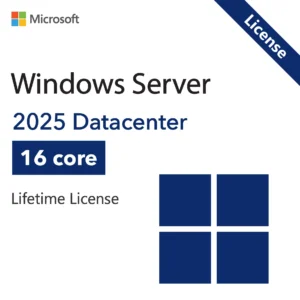IIf you’re a Mac user looking for a powerful, one-time-purchase productivity suite, Microsoft Office 2016 Home and Business for Mac is a great choice. Whether you need Word for documents, Excel for spreadsheets, or Outlook for emails, this edition provides all the essential tools without a subscription.
In this guide, we’ll walk you step-by-step through:
- Checking your system requirements
- Downloading the official installation media
- Installing Office 2016 on your Mac
- Activating it with your license key
By the end, you’ll be ready to enjoy the full power of Office 2016 Home and Business for Mac..
System Requirements for Office 2016 Home and Business for Mac
Before downloading, make sure your Mac meets the minimum system requirements for Office 2016 Home and Business. Installing on unsupported devices can cause errors or activation issues.
| Requirement | Details |
|---|---|
| Operating System | macOS Sierra (10.12), OS X El Capitan (10.11), or OS X Yosemite (10.10) |
| Processor | Intel processor |
| Memory (RAM) | 4 GB or more |
| Hard Disk Space | At least 6 GB of available space |
| Display | 1280 × 800 resolution or higher |
| Internet Connection | Required for download, activation, and updates |
| Browser | The latest version of Safari, Chrome, or Firefox |
Tip: If you’re not sure which macOS version you’re running, click the Apple Menu > About This Mac.
Download the Installation Media
To ensure security and avoid corrupted or fake installers, always download Microsoft Office from an official source.
Official Microsoft Download Link:
https://setup.office.com
Once you visit the link:
- Sign in with your Microsoft account (or create one).
- Enter your Office 2016 product key. If you don’t have a key, you can purchase one from here: https://kymakers.com/product/microsoft-office-2016-home-and-business-for-mac/
- Follow the on-screen instructions to download the Mac installer (.pkg file).
Install Office 2016 Home and Business for Mac
After downloading the .pkg file, here’s how to install it:
- Locate the downloaded installer in your Downloads folder.
- Double-click the file to start the installation.
- Follow the on-screen prompts — agree to the license terms, choose the installation location, and click Install.
- Enter your Mac administrator password when prompted.
- Wait for the installation to finish and click Close.
Activate Office 2016 Home and Business for Mac
Once installed, you’ll need to activate Office to unlock the full version:
- Open any Office app (like Word or Excel).
- A pop-up will prompt you to Sign in to activate Office.
- Use the same Microsoft account you used during the download process.
- Enter your product key if prompted.
- Once verified, Office will activate automatically.
Common Activation Tip: If activation fails, double-check that your internet connection is stable and that you’re signed in with the correct Microsoft account.
Why Choose Office 2016 Home and Business for Mac?
- One-time payment — no recurring subscription fees.
- Fully offline apps — work anywhere without internet.
- Essential tools — Word, Excel, PowerPoint, and Outlook included.
- Lifetime license — own it forever.
Get Your Office 2016 Home and Business for Mac License Today
If you’re ready to upgrade your Mac with the best Microsoft Office 2016 suite available, you can get a genuine, lifetime license at an unbeatable price from our store.
Buy Office 2016 Home and Business for Mac Now
We provide:
- Instant product key delivery
- Step-by-step activation guidance
- 24/7 customer support