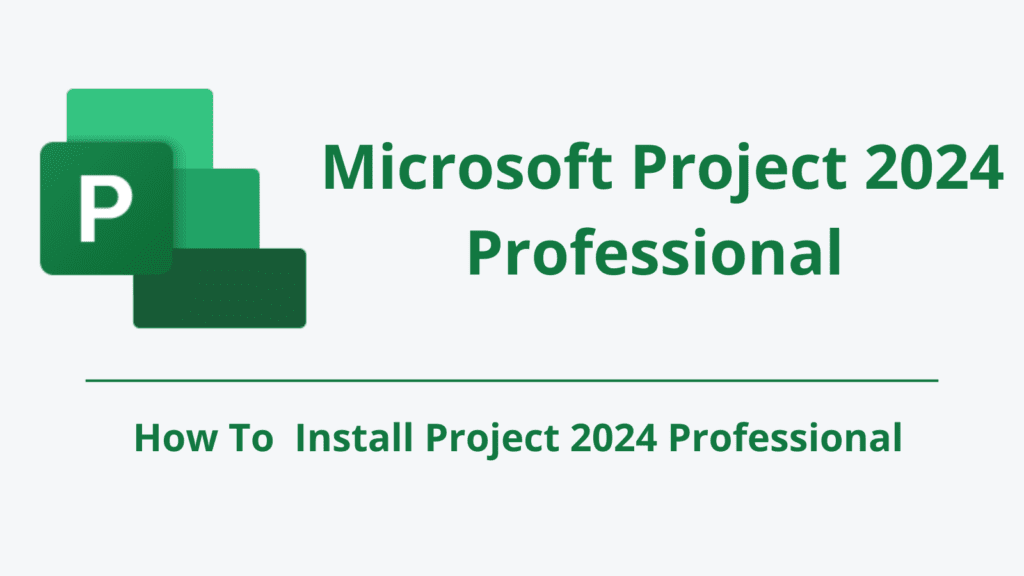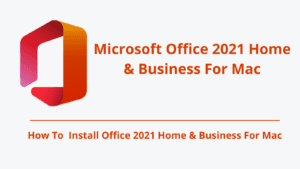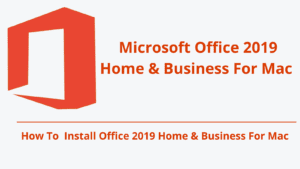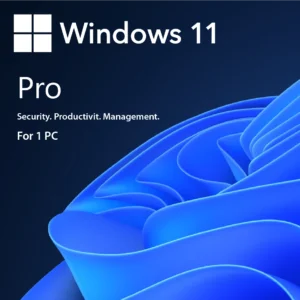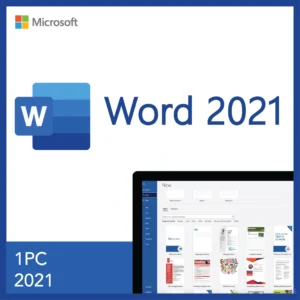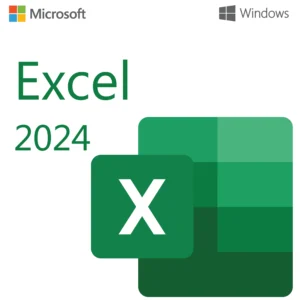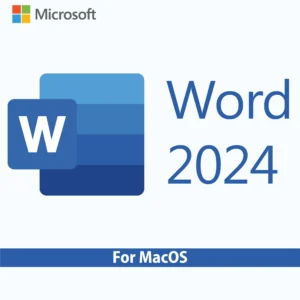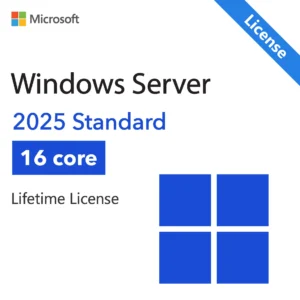System Requirements for Microsoft Project 2024 Professional
Microsoft Project 2024 Professional is built to run efficiently on modern Windows PCs. To ensure a smooth setup and usage, your computer should meet at least the following minimum requirements:
| Requirement | Details |
|---|---|
| Operating System | Windows 10 or Windows 11 (latest versions, 32-bit or 64-bit) |
| Processor | 1.6 GHz or faster, 2-core processor |
| RAM | 4 GB (64-bit) or 2 GB (32-bit) |
| Hard Disk Space | 4 GB of available disk space |
| Display | 1280 x 768 resolution or higher |
| Graphics | DirectX 10 compatible GPU for graphics acceleration |
| Internet Connection | Required for installation, activation, and regular updates |
Important Compatibility Note:
Microsoft Project 2024 is only compatible with Microsoft Office 2024. If you currently have a different version of Office installed, please contact us, and we will recommend the correct version of Project that works with your Office edition.
How to Download Project 2024 Professional
To get started, you’ll need the official Project 2024 installation files.
- Purchase your Project 2024 Professional license from our store.
- Once your purchase is complete, we’ll send you a secure download link via email immediately.
- Use the link to download the installation media to your computer.
Get Your Project 2024 Professional License Here
Note: This ensures you get a genuine and fully working version of Project 2024 Professional .
How to Install Project 2024 Professional
Locate the downloaded .exe file and double-click it to run the setup.
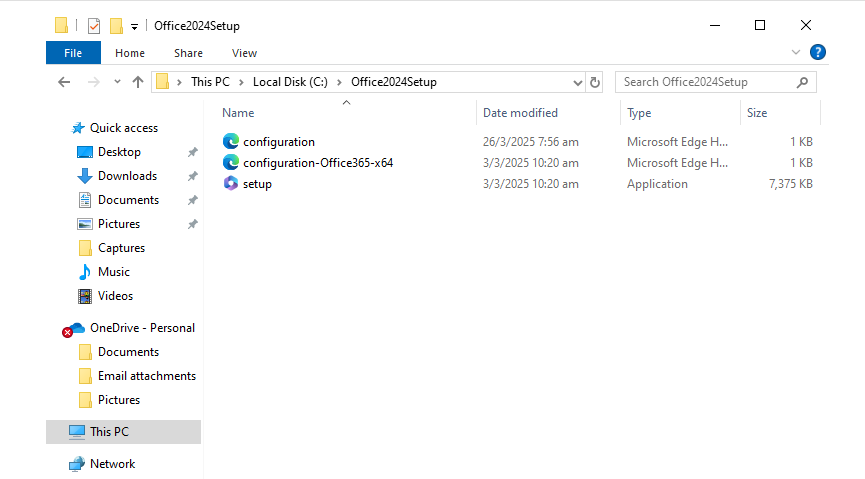
Choose Installation Type
- Click Install now to install Microsoft Project 2024 Professional with default settings.
- To customize, click Customize, choose the installation path or components, and then click Next.
Begin Installation
- The installation process will start. Wait until it is complete.
Finish Installation
Once the installation is finished, click Close.
How to Activate Microsoft Project 2024 Professional
Open any Project 2024 application (e.g., Word or Excel).
If you’re prompted, enter your 25-character product key and click Next.
If you’re not prompted, go to:
File > Account > Activate Product
Choose “Activate via Internet” when given the option.
Wait a few moments while Project connects to Microsoft’s servers.
Once verified, you’ll see a message confirming successful activation.
Click Finish and restart the Project application if needed.
Don’t wait—upgrade your productivity today!
Boost your productivity with a fully licensed, genuine copy of Microsoft Project 2024 Professional today!
Purchase Microsoft Project 2024 Professional Now
Why Purchase from Our Store?
- Immediate Access: Get your secure download link right after purchase.
- Genuine Licenses: All keys are verified and work for multiple devices.
- Beginner-Friendly Support: Step-by-step guidance ensures smooth installation and activation.
Need assistance? Our support team is available 24/7 to help you with installation and activation. Click Here