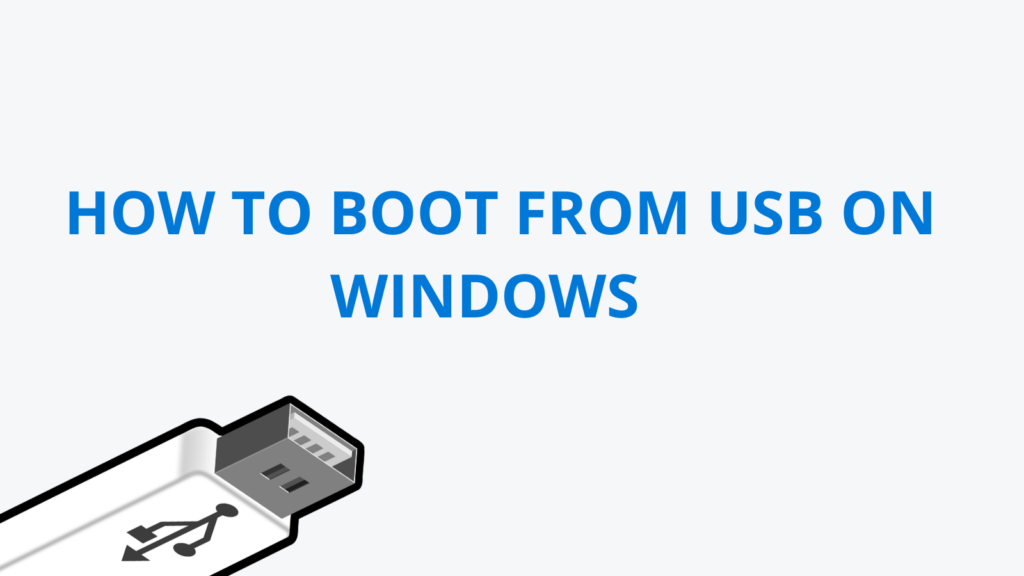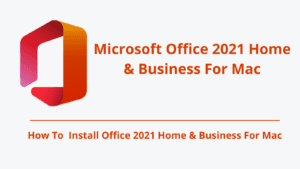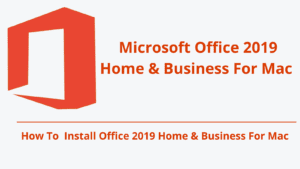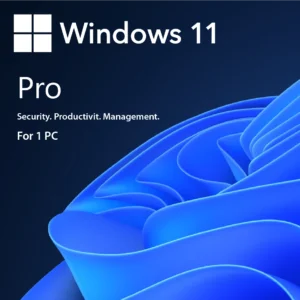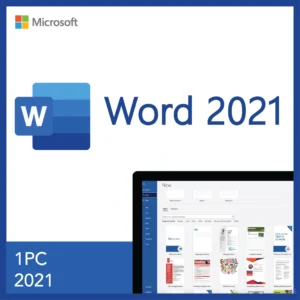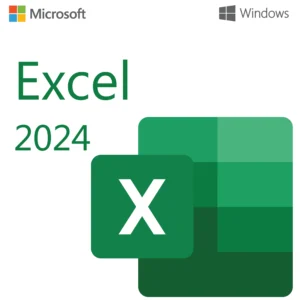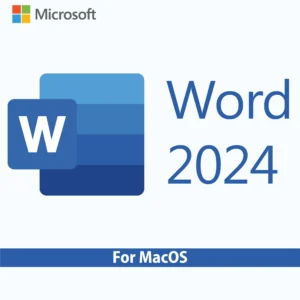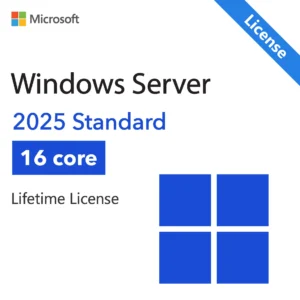Introduction
Booting from Windows 10 or 11 installation media is a crucial step when you want to install, reinstall, or repair your Windows operating system. This guide will walk you through the process to help you get started smoothly
What You Need
- A USB flash drive (at least 8 GB) or a DVD with Windows 10/11 installation media.
- A computer compatible with Windows 10/11.
- The Windows ISO file, which you can download from the official Microsoft website.
- A tool like Rufus to create a bootable USB drive (if using USB).
Creating An Installation Disc Or Drive
Use A Tool Like Rufus To Create A Bootable USB Drive From The Downloaded ISO File.
If You Need Help Creating A Bootable USB, You Can Follow This Guide: Https://Kymakers.Com/How-To-Create-A-Bootable-Usb-Flash-Drive-To-Install-Windows/
With The Boot Media Ready, We Can Now Proceed To The Installation Steps. Windows 10/11 Professional Allows You To Install The Following Editions:
Insert The Bootable USB Into Your Server Hardware And Boot It.

Boot Into BIOS To Change Boot Order. Press The Right Key At Startup (E.G., F2, DEL, ESC, F12) Depending On Your PC Brand.
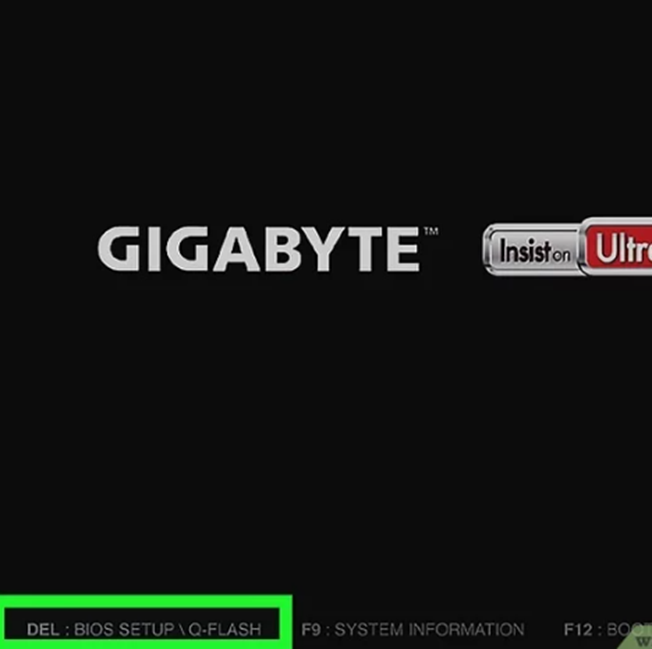
Go To The Boot Tab. You’ll Use The Arrow Keys To Select It.
- The Boot Tab May Instead Say Boot Options Or Boot Order, Depending On Your Computer’s Manufacturer.
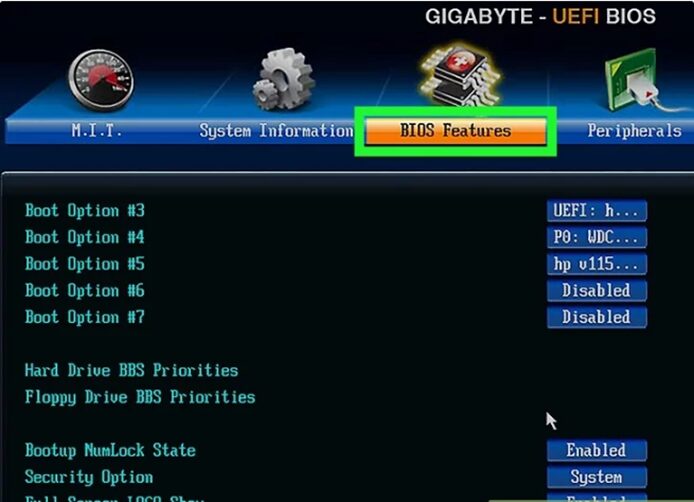
Select A Device From Which To Boot. You Have A Couple Of Options Here:
- For A USB Flash Drive, Select The Removable Devices Option.
- For A Disc Installation, Select The CD-ROM Drive Or Optical Drive Option.
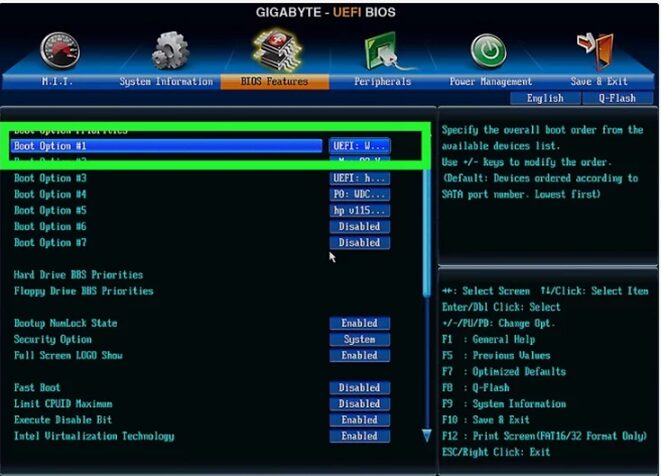
Press The + Key Until Your Boot Option Is First. Once Either Removable Devices Or CD-ROM Drive Is At The Top Of The List, Your Computer Will Select Your Choice As Its Default Boot Option.
- On Some Computers, You’ll Instead Press One Of The Function Keys (E.G., F5 Or The Arrow Keys To Navigate An Option Up To The Top Of The Menu. The Key Will Be Listed On The Right Side Of The Screen.
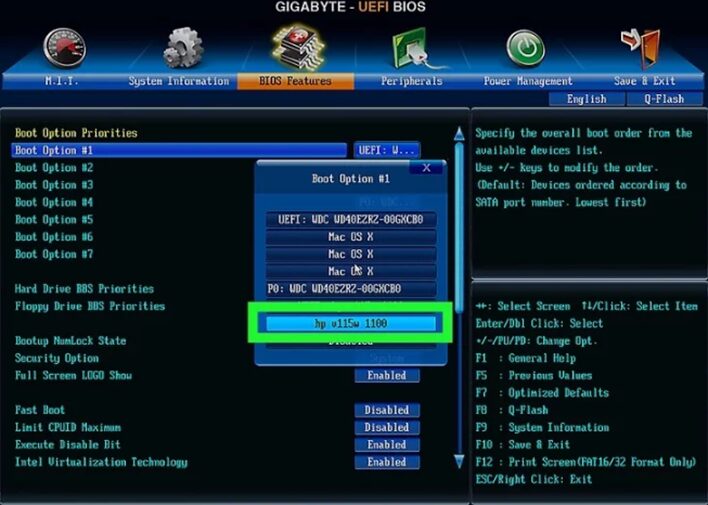
Save Your Settings. You Should See A Key Prompt (E.G., F10 At The Bottom Of The Screen That Correlates To “Save And Exit”. Pressing It Will Save Your Settings And Restart Your Computer
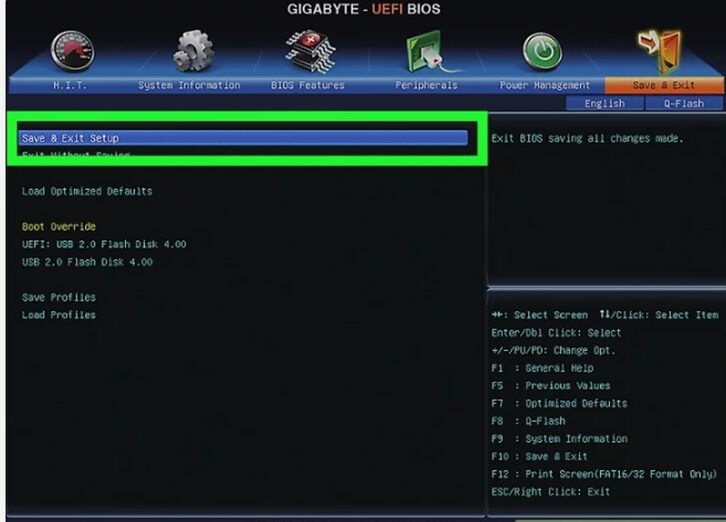
Wait For Your Computer To Restart. Once Your Computer Finishes Restarting, You’ll See A Window Here With Your Geographical Data. You’re Now Ready To Begin Setting Up Your Windows 10/11 Installation
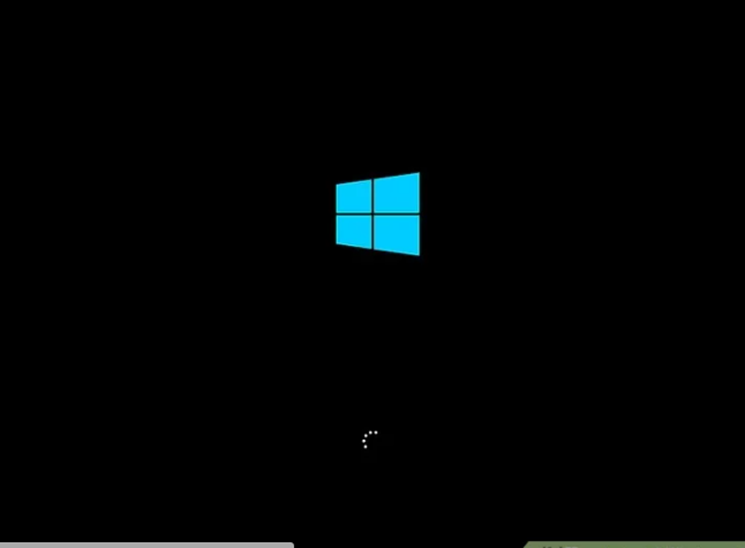
Booting from Windows 10/11 installation media is a straightforward process that gives you full control over your Windows installation or repair. Just create your media, adjust BIOS settings, and you’re ready to go!