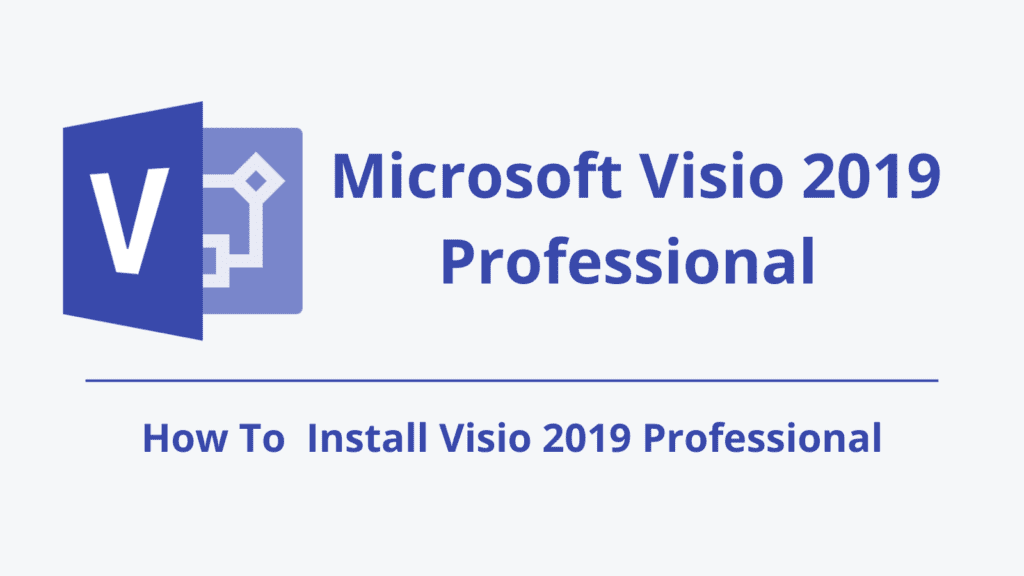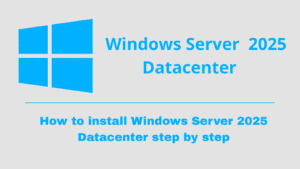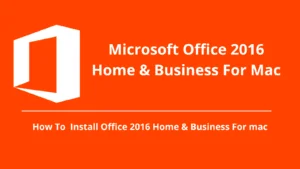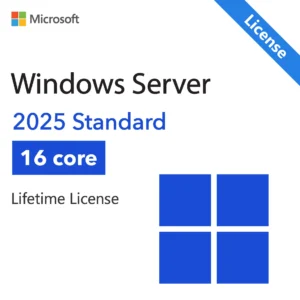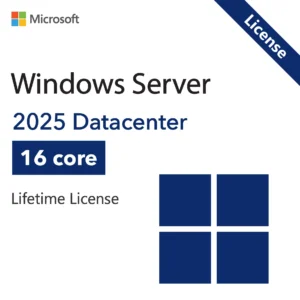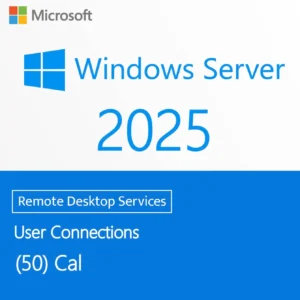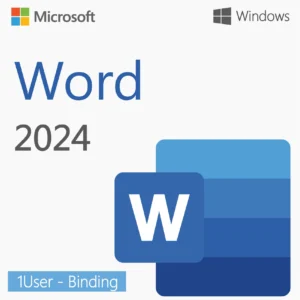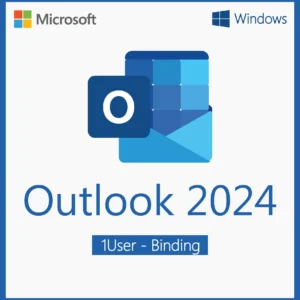System Requirements for Microsoft Visio 2019 Professional
Microsoft Visio Professional 2019 helps you efficiently plan projects, assign tasks, manage resources, and track progress. Before you begin installation, make sure your PC meets the following minimum system requirement .
| Requirement | Details |
|---|---|
| Operating System | Windows 10 / Windows 11 (32-bit or 64-bit) |
| Processor | 1.6 GHz or faster, 2-core processor |
| RAM | 4 GB (64-bit) or 2 GB (32-bit) |
| Hard Disk Space | 4 GB available |
| Display | 1280 x 768 resolution or higher |
| Internet Connection | Required for activation and updates |
Important Compatibility Note:
Microsoft Visio Professional 2019 is fully compatible with Office 2019 and Office 365, as long as both are installed in the same bit version (32-bit or 64-bit).
To avoid installation issues, do not mix Visio 2019 with Office versions from a different generation (like Office 2016 or 2021).
How to Download Microsoft Visio Professional 2019
Visit https://setup.office.com/
Sign in with your Microsoft account (or create one if you don’t have one).
You will need a valid product key to proceed. You can purchase your key here, and we will send it to you right away.
Download Microsoft Visio Professional 2019 from your account dashboard.
How to Install Microsoft Visio Professional 2019
Important: Uninstall Previous Versions First
To avoid installation conflicts or activation errors, uninstall any previous versions of Microsoft Visio or Office from your PC before installing Visio 2019.
Steps to uninstall Microsoft Visio or Office:
Close all Office or Visio applications.
Open Control Panel → Programs and Features → Uninstall a program.
Locate any existing Microsoft Visio or Office installations.
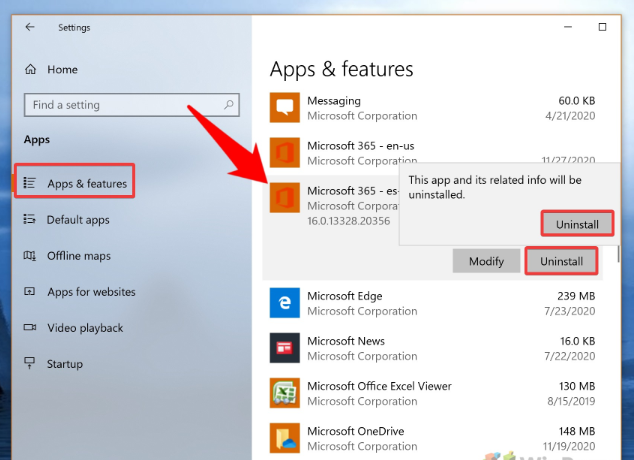
Select the program and click Uninstall.
Follow the uninstallation wizard and restart your computer when done.
Installing Microsoft Visio Professional 2019
When you download the product, you will receive an .iso file. To open this file, you will need a file extraction program like WinRAR.
1- Download and Install WinRAR ():
If you don’t have WinRAR installed on your computer, you can download and install it from the official website For Free : https://www.win-rar.com/download.html?&L=0
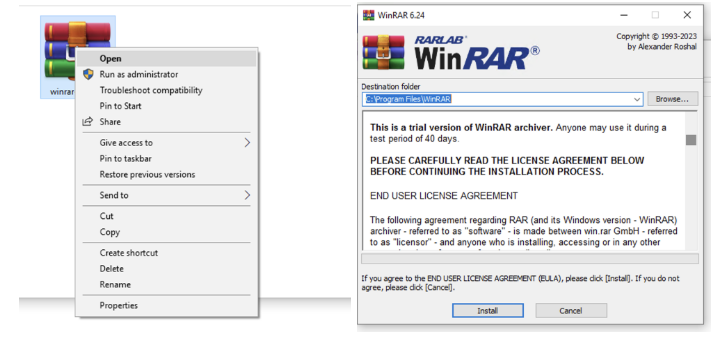
– Select the img file → Open with “Winrar”→ open “Setup” file
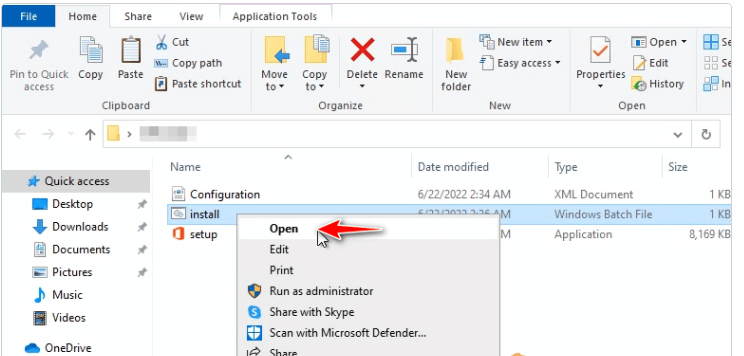
Once the download is complete, Visio 2021 will be automatically installed in the background. During this time, you can continue using other applications without any issues.
Activating Microsoft Visio Professional 2019
Open Microsoft Visio 2019 after installation.
If prompted, enter the 25-character product key.
If no prompt appears, go to File → Account → click Change Product Key or Activate Product.
Enter your product key and follow the activation instructions to complete the process
Why Choose a Genuine License?
Compliance with Microsoft’s licensing terms
Full access to all features
Security and performance updates
No activation errors or interruptions
Get Your Microsoft Visio 2019 Professional License Today
Avoid counterfeit software risks and enjoy seamless, professional diagramming with a genuine license.
Buy Microsoft Visio 2019 Professional License Here