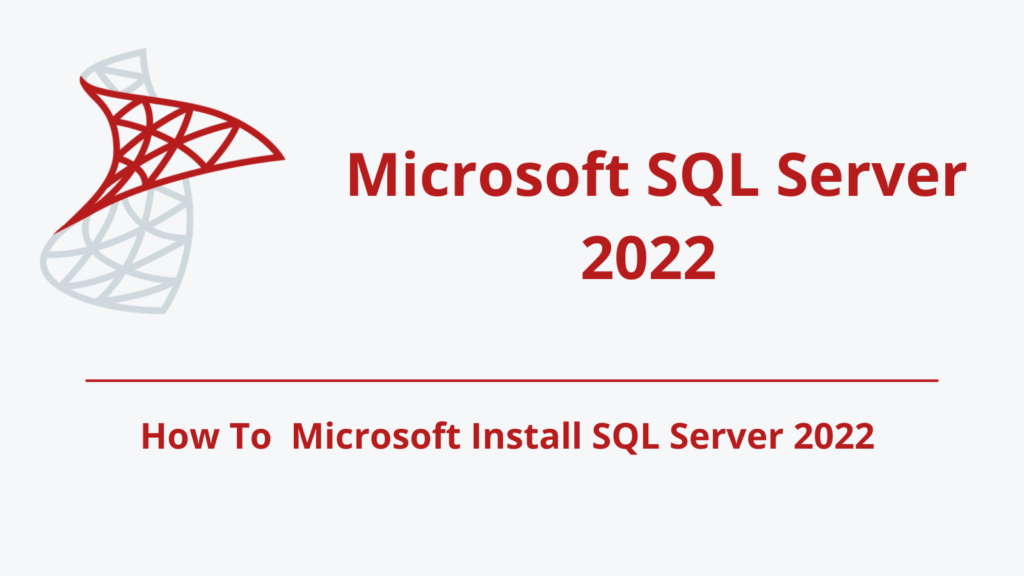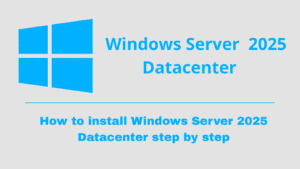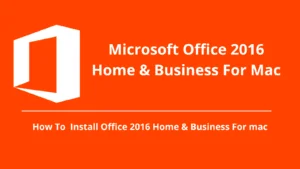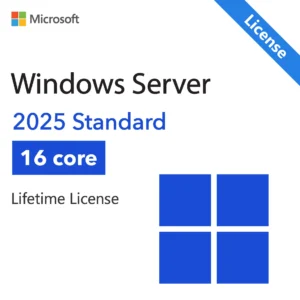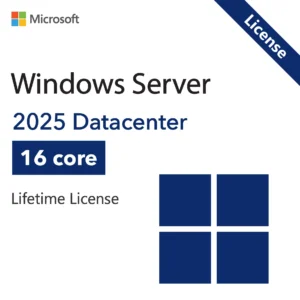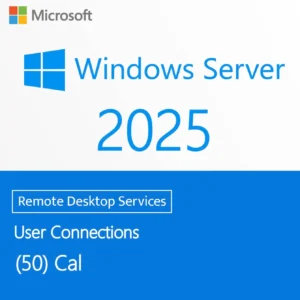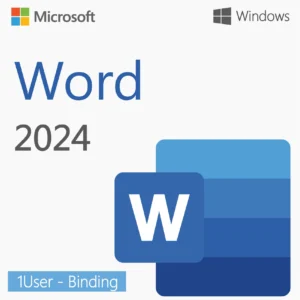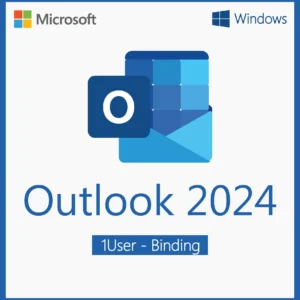Microsoft SQL Server 2022 is a powerful database system. This guide shows how to download, install, and activate it on Windows.
System Requirements for Microsoft SQL Server 2022 Standard
Before you begin, make sure your PC meets these minimum system requirements:
- Operating System: Windows 10, Windows 11, or Windows Server 2016/2019/2022
- Processor: 1.4 GHz or faster, 64-bit processor
- RAM: 2 GB minimum (4 GB or more recommended)
- Disk Space: At least 6 GB available
Download Microsoft SQL Server 2022 Standard
1. Download the Installation Files
- Go to the official Microsoft Evaluation Center.
- Select SQL Server 2022.
- Choose the ISO file download option and save it to your computer.
2. Prepare for Installation
- Mount the SQL Server 2022 ISO file, or copy its contents to a DVD or USB drive.
- For a clean installation, boot your computer from the DVD or USB drive.
3. Install SQL Server 2022 Standard
- Open the setup.exe file from the installation media.
- Follow the on-screen instructions to start the installation.
- Select the installation type, choose the features you need, and configure your settings.
- Proceed with the installation until completion.
4. Activate SQL Server 2022
- When prompted, enter the product key provided to you.
- Complete the installation and restart your system if required.
5. Ready to Use
Your Microsoft SQL Server 2022 Standard is now installed, activated, and ready for use. You can begin managing your databases securely and efficiently.
Ready to Get Started?
Purchasing a genuine SQL Server 2022 Standard license ensures you receive updates, security patches, and uninterrupted access to advanced features. Avoid pirated versions that may compromise your data or performance.