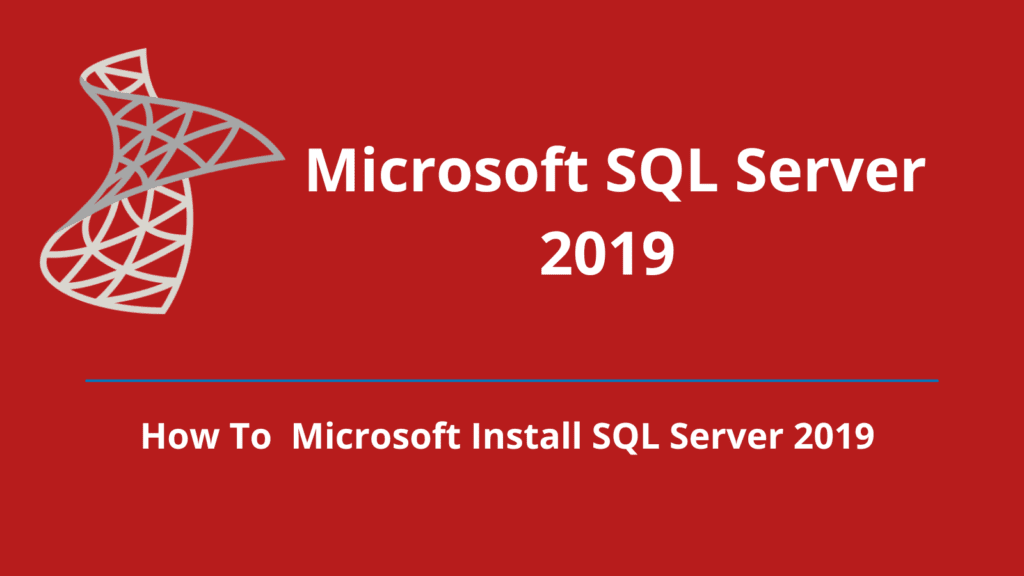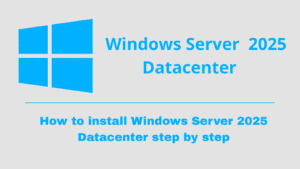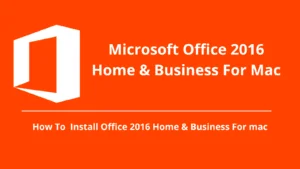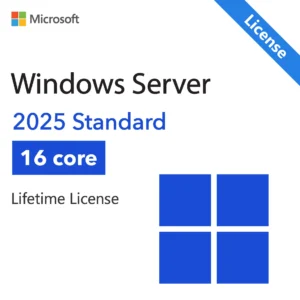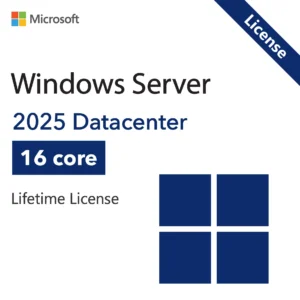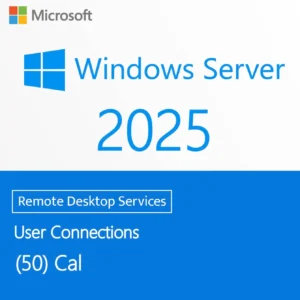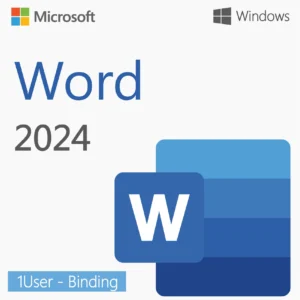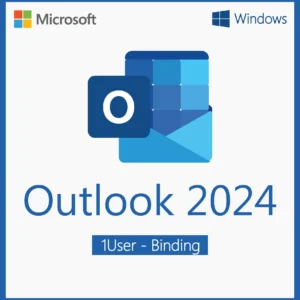Microsoft SQL Server 2019 is a powerful database system. This guide covers how to download, install, and activate it on Windows.
Minimum System Requirements for Microsoft SQL Server 2019 Standard
| Component | Minimum | Recommended |
|---|---|---|
| OS | Windows 10 (64-bit), Server 2016/2019 | Same as minimum |
| CPU | 1.4 GHz x64 | 2.0 GHz or faster, multi-core |
| RAM | 2 GB | 4 GB+ |
| Disk Space | 6 GB (Database Engine only) | More depending on features |
| Display | 800×600 | Higher resolution |
| .NET Framework | 4.6+ | Latest |
| Network | Internet for updates | Same as minimum |
Download Microsoft SQL Server 2019 Standard
Visit the official Microsoft Evaluation Center: https://www.microsoft.com/en-us/evalcenter/evaluate-sql-server-2019
Select SQL Server 2019.
Choose the ISO file download option and save it to your computer.
Prepare for Installation
- Mount the SQL Server 2019 ISO file, or copy its contents to a DVD or USB drive.
- For a fresh installation, boot your PC from the DVD or USB.
Start the Installation
- Open the installation media and run setup.exe.
- Follow the setup wizard, choose your installation type, select features, and configure settings as needed.
Activate SQL Server 2019 Standard
- When prompted, enter your product key.
- Continue with the installation until it completes, then restart your PC if required.
Installation Complete
Your Microsoft SQL Server 2019 Standard is now installed, activated, and ready to use.
Ready to Get Started?
Purchasing a genuine SQL Server 2019 Standard license ensures you receive updates, security patches, and uninterrupted access to advanced features. Avoid pirated versions that may compromise your data or performance.